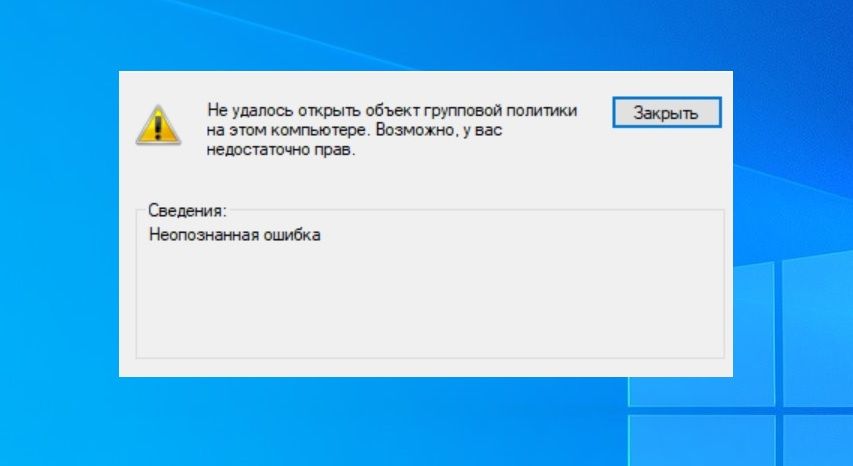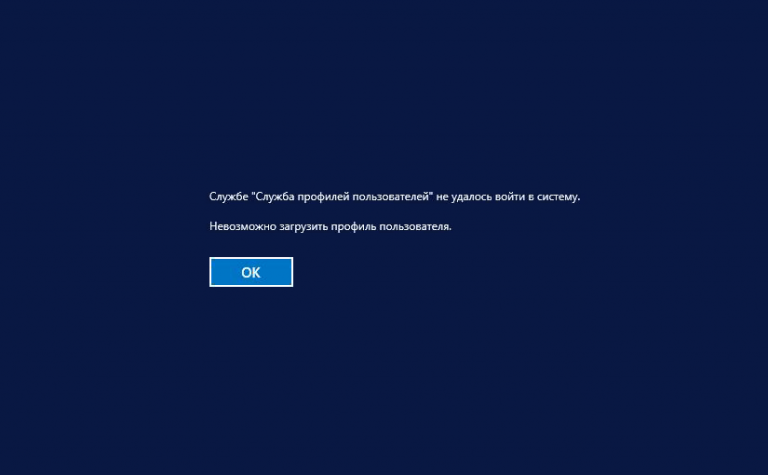Published: Apr 24, 2023 by Patap
Update camera firmware
- Download the firmware for HERO3+, HERO3.
-
Double-click on the Update.zip file and see there is now an unzipped UPDATE folder
- HERO3+: Place the entire unzipped UPDATE folder onto the SD card’s root level.
- HERO3: Open the unzipped UPDATE folder and copy the contents. Paste those items onto to SD card’s root level.
- Once you confirm the update is on the SD card, eject the SD card from the computer.
- insert the card into the camera while the camera is powered off.
- Turn the camera on and the camera begins updating and will turn on and off several times.
- The update is complete when the camera returns to the normal display on the front LCD.
Update camera Wi-Fi
- Download the firmware for HERO3+, HERO3.
-
Double-click on the Update.zip file and see there is now an unzipped Wifi UPDATE folder
- HERO3+:
- Create a folder named UPDATE on the SD card’s root level.
- Copy the files from the unzipped HERO3+ Wifi Update folder into the UPDATE folder you created.
- HERO3: Open the unzipped HERO3 Wifi UPDATE folder and copy the contents. Paste those items onto to SD card’s root level.
- Once you confirm the update is on the SD card, eject the SD card from the computer.
- Insert the card into the camera while the camera is powered off.
- Turn the camera on and the camera begins updating and will turn on and off several times.
- The update is complete when the camera returns to the normal display on the front LCD.
- The name of your camera is goprocamera and the password is beahero123. You cannot change the name or password of your camera.
Camera freeze-up and how to format the SD card
- Transfer the footage from your SD card to Quik or a computer.
-
Format the SD card via the [Format] option in the camera settings:
- Press the
[Mode Button] four times to see the [Wrench icon].
- Press the
[Shutter Button] one time.
- Press the [Mode Button] eight times to see the [Trash can icon].
- Press the [Shutter Button] one time.
- Press the [Mode Button] two times to move to [All/Format].
- Press the [Shutter Button] one time.
- Press the [Mode Button] one time to move to [Yes].
- Press the [Shutter Button] one time.
- Press the
- Perform a manual update via the steps in the section above.
- Try a different SD card.